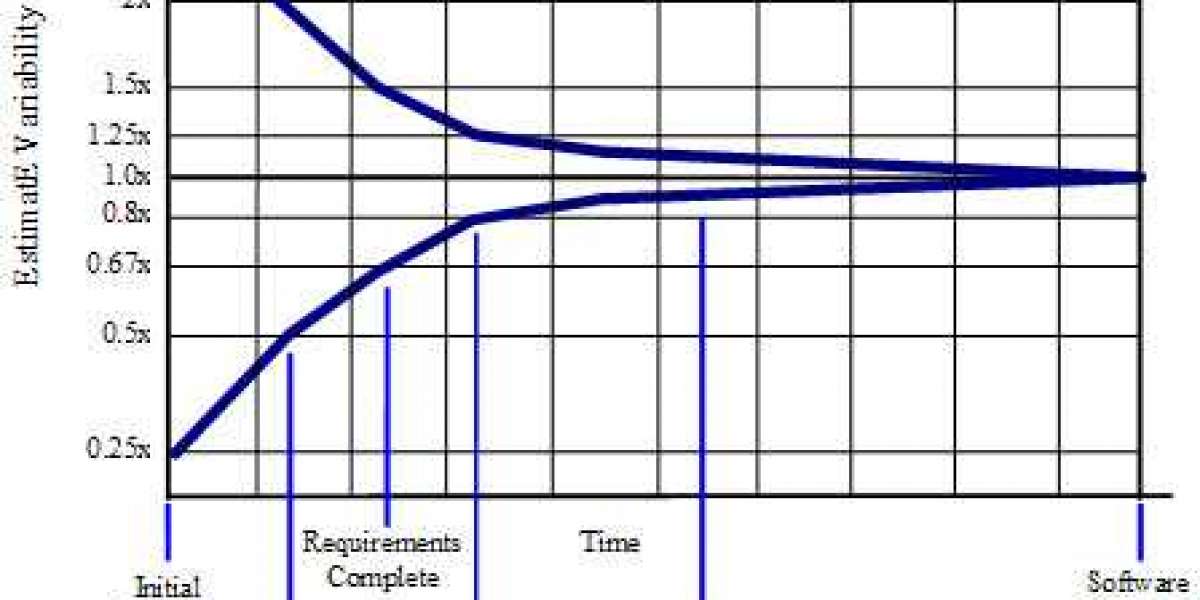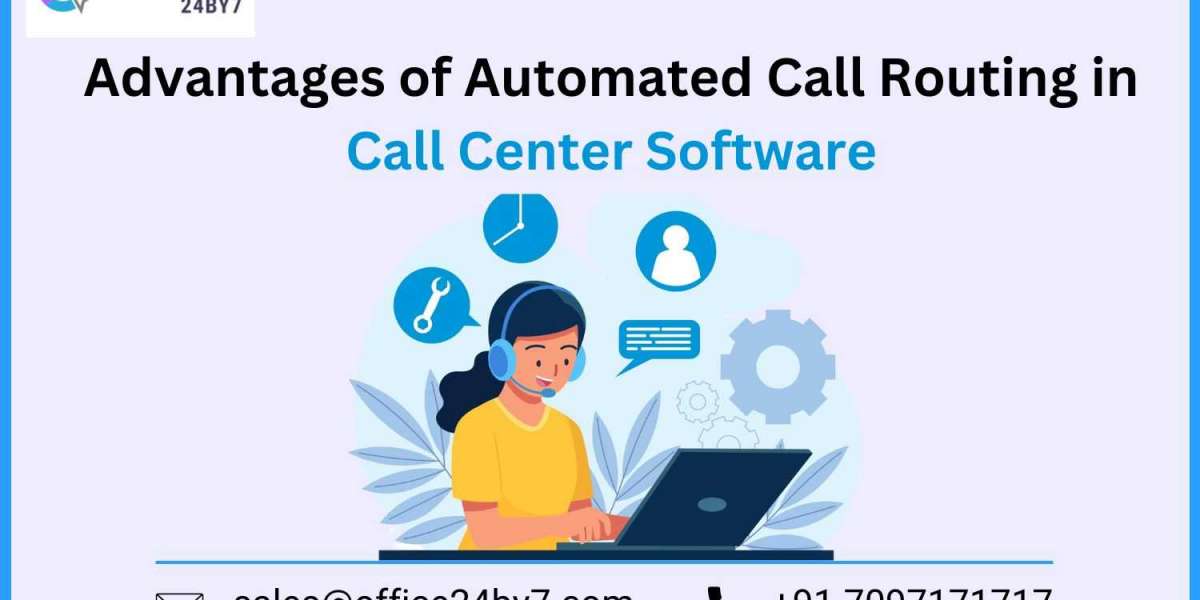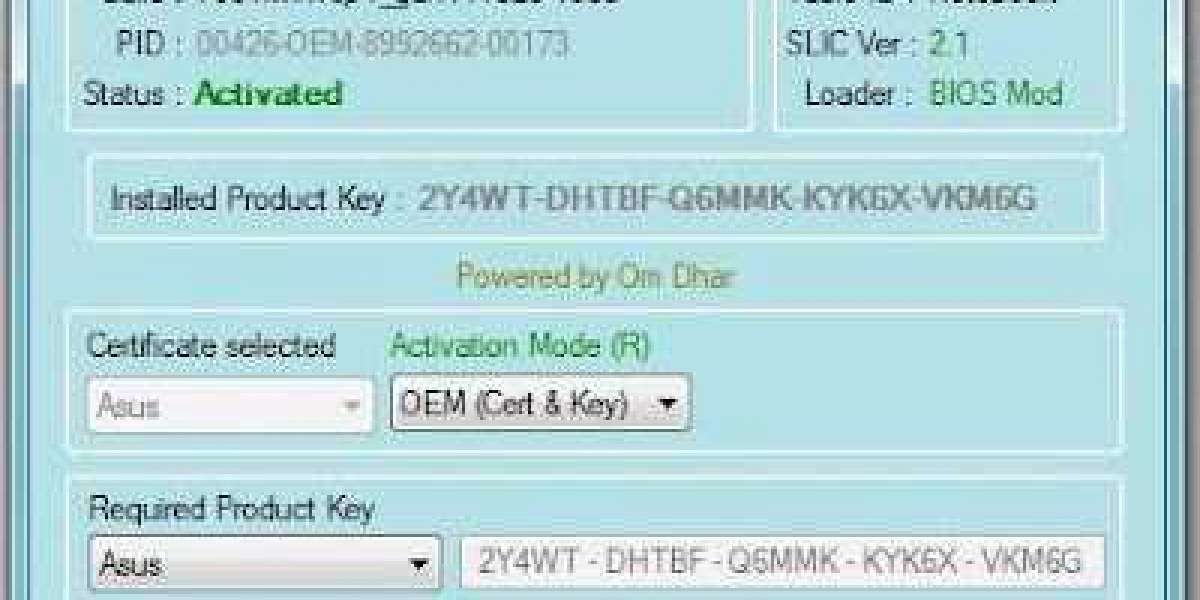SMS blocker for iPhone is a feature that allows you to block and filter unwanted or spam text messages on your device. Spam messages can be annoying, intrusive, and potentially harmful, as they may contain phishing links, malware, or scams. Therefore, knowing how to stop them from reaching your inbox is important. This article will explain how to block spam messages and unwanted texts on your iPhone using different methods and apps.
SMS Blocker for iPhone: Methods
Block Messages from a Specific Person or Phone Number
One of the simplest ways to block spam messages and unwanted texts on your iPhone is to block the sender’s phone number. To block a specific contact or phone number, follow these steps:
Open the Messages app on your iPhone.
In a conversation, click the name.
Choose the Info option and then choose Block this Caller.
You can also block a contact or phone number from the Phone app, the FaceTime app, or the Contacts app by tapping Info and then Block this Caller.
Filter Messages from Unknown Senders
Another way to block spam messages and unwanted texts on your iPhone is to filter messages from unknown senders. Unknown senders are anyone you have not added to your contacts or sent a message to. When you turn on this feature, messages from unknown senders are separated from those of known senders and moved to a different folder. You will not receive notifications for messages from unknown senders. Follow these steps:
Head to Settings then Messages and then Message Filtering.
Turn on Filter Unknown Senders.
Report Spam or Junk Messages
A third way to block spam messages and unwanted texts on your iPhone is to report them to Apple or your carrier. When you report a message as spam or junk, Apple receives the sender’s information and message content. Depending on your carrier and country or region, you may also be able to report spam messages you receive with SMS and MMS. Reporting spam or junk messages helps Apple and your carrier identify and stop spammers. To report a message as spam or junk, follow these steps:
Open the Messages app on your iPhone.
Do one of the following:
If you have not opened the message, Swipe left on the message, tap, then tap Delete and Report Junk.
If you have already opened the message, Tap Report Junk (at the bottom), then tap Delete and Report Junk.
You cannot report a message after you have replied to it.
Use Third-Party Apps
Another way to block spam messages and unwanted texts on your iPhone is to use third-party apps that offer SMS blocking and filtering features. Many apps on the App Store can help you block and filter unwanted text messages on your iPhone. Some of these apps are:
SMS Blocker for iPhone: This app can block and filter unwanted text messages on iPhone by using blacklist and whitelist, blocking by sender’s phone number, blocking by words in message content, and blocking by wildcard rule of phone numbers.
RoboKiller: This app can block and filter unwanted text messages and robocalls on iPhones using artificial intelligence, machine learning, and audio fingerprinting.
Truecaller: This app can block and filter unwanted text messages and calls on iPhone using a global database of spam numbers, caller ID, and smart dialer.