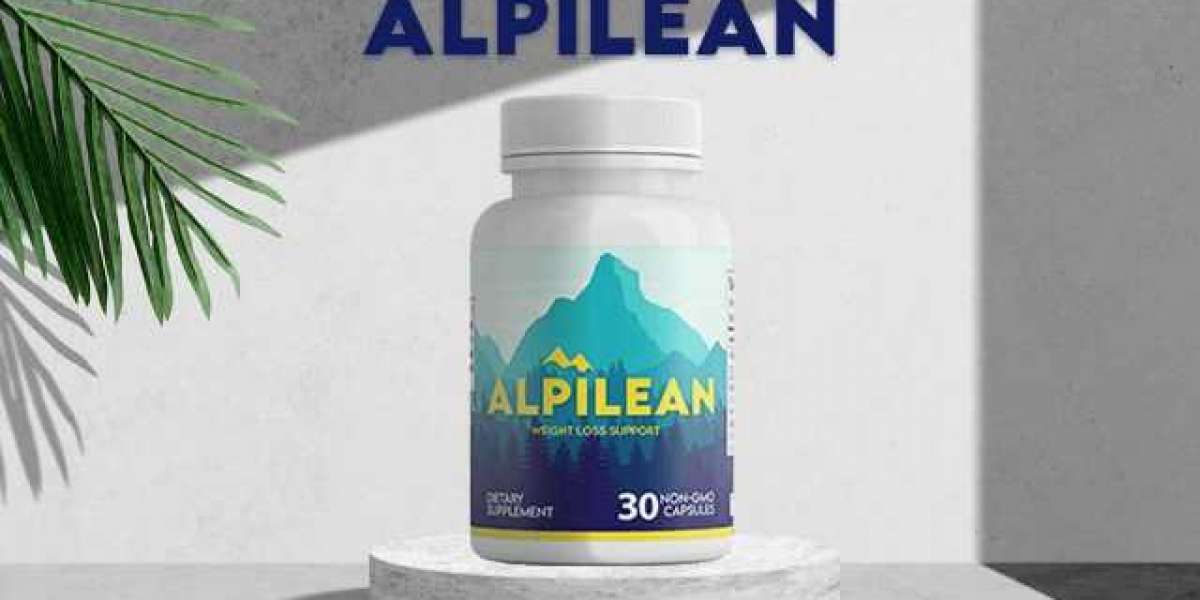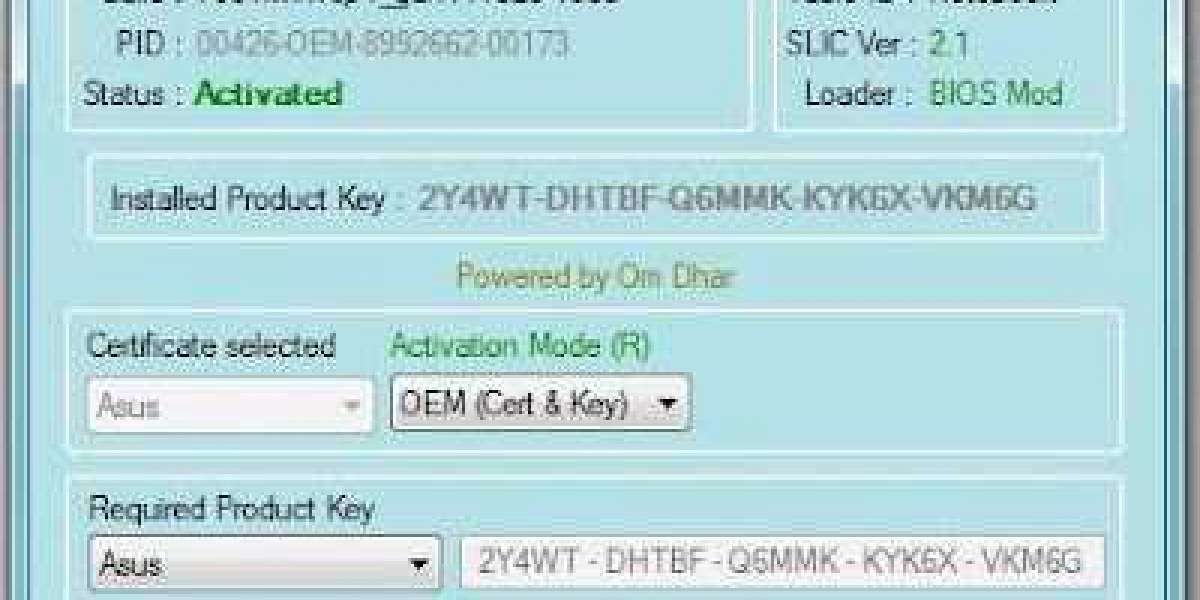Giffgaff APN Settings and USSD Codes:
For Android Devices:
Go to Settings on your Android device.
Select Connections or Network Internet.
Choose Mobile Networks.
Tap on Access Point Names.
If you see an existing Giffgaff APN, select it. If not, create a new one by tapping on the '+' or 'Add' icon.
Enter the following Giffgaff APN settings:
- Name: giffgaff
- APN: giffgaff.com
- Username: giffgaff
- Password: [Leave this field blank]
- MMSC: http://mmsc.mediamessaging.co.uk:8002
- MMS Proxy: 82.132.254.1
- MMS Port: 8080
- MCC: 234
- MNC: 10
- Authentication type: PAP or CHAP
Save the settings and make sure the new Giffgaff APN is selected.
Restart your device to apply the changes.
For iOS Devices (iPhone):
Go to Settings on your iPhone.
Select Cellular.
Tap on Cellular Data Options.
Choose Cellular Data Network.
Enter the following Giffgaff APN settings:
- APN: giffgaff.com
- Username: giffgaff
- Password: [Leave this field blank]
Go back to the previous screen and tap on MMS.
Enter the following MMS settings:
- APN: giffgaff.com
- Username: giffgaff
- Password: [Leave this field blank]
- MMSC: http://mmsc.mediamessaging.co.uk:8002
- MMS Proxy: 82.132.254.1:8080
- MMS Max Message Size: 2097152
- MMS UA Prof URL: [Leave this field blank]
Save the settings and restart your iPhone.
Giffgaff USSD Codes:
- To check your balance: Dial
*100#and press the call button. - To check your remaining data: Dial
*100*7#and press the call button. - For voicemail: Dial
443and press the call button. - To check your phone number: Dial
*100*1#and press the call button.
These
Giffgaff APN Settings and USSD Codes:
For Android Devices:
Go to Settings on your Android device.
Select Connections or Network Internet.
Choose Mobile Networks.
Tap on Access Point Names.
If you see an existing Giffgaff APN, select it. If not, create a new one by tapping on the '+' or 'Add' icon.
Enter the following Giffgaff APN settings:
- Name: giffgaff
- APN: giffgaff.com
- Username: giffgaff
- Password: [Leave this field blank]
- MMSC: http://mmsc.mediamessaging.co.uk:8002
- MMS Proxy: 82.132.254.1
- MMS Port: 8080
- MCC: 234
- MNC: 10
- Authentication type: PAP or CHAP
Save the settings and make sure the new Giffgaff APN is selected.
Restart your device to apply the changes.
For iOS Devices (iPhone):
Go to Settings on your iPhone.
Select Cellular.
Tap on Cellular Data Options.
Choose Cellular Data Network.
Enter the following Giffgaff APN settings:
- APN: giffgaff.com
- Username: giffgaff
- Password: [Leave this field blank]
Go back to the previous screen and tap on MMS.
Enter the following MMS settings:
- APN: giffgaff.com
- Username: giffgaff
- Password: [Leave this field blank]
- MMSC: http://mmsc.mediamessaging.co.uk:8002
- MMS Proxy: 82.132.254.1:8080
- MMS Max Message Size: 2097152
- MMS UA Prof URL: [Leave this field blank]
Save the settings and restart your iPhone.
Giffgaff USSD Codes:
- To check your balance: Dial
*100#and press the call button. - To check your remaining data: Dial
*100*7#and press the call button. - For voicemail: Dial
443and press the call button. - To check your phone number: Dial
*100*1#and press the call button.
These USSD codes allow you to quickly access and check various services on your Giffgaff network. If you encounter any issues or need additional assistance, you can also contact Giffgaff customer support.